These are some of common issues you might face when using Gregory Gsmart. If you can't find your question here, use this link to contact us.
What do I need to start using my Gsmart Smart Chair?
Hardware: An iPhone or iPad to connect with. Due to QR scanning process, Macbooks are not compatible.
Software: Gsmart is available on App Store. This app is FREE and can be downloaded from here.
Software: Gsmart is available on App Store. This app is FREE and can be downloaded from here.
Hardware: An Android device (phone or tablet) which has Bluetooth LE to connect with.
Software: GSmart Smart Chair is on Google Play Store for Android devices. This app is FREE and can be downloaded from here.
Software: GSmart Smart Chair is on Google Play Store for Android devices. This app is FREE and can be downloaded from here.
How can Gsmart help me with my health?
It alerts you when you sit for a long time. It also sends you cautions on your device when chair's sensors detect that your posture is not proper.
It keeps your sitting profile for the past days.
Can I have Gsmart app on multiple devices?
Yes, max 4 phones can connect to one chair at the same time. You can run Gsmart app on your phone as well as your tablet. All you need is setting your username on all of them to share your activity data between your devices.
Can anyone else see my activity details or track me?
No, unless you don't choose a username to login with your app and use your chair as guest.
All activities and settings are saved in your chair not in your phone.
You can simply create a username and password inside the app to keep your data safe.
If you don't want an account you can choose only a username to get a local user ID. This method provides a lower security level.
If you don't want an account you can choose only a username to get a local user ID. This method provides a lower security level.
How can I connect my phone to the chair?
First of all you should install Gsmart app from Play Store. You can find the store links here:
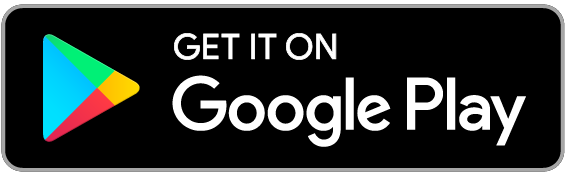
Open the installed app and tap on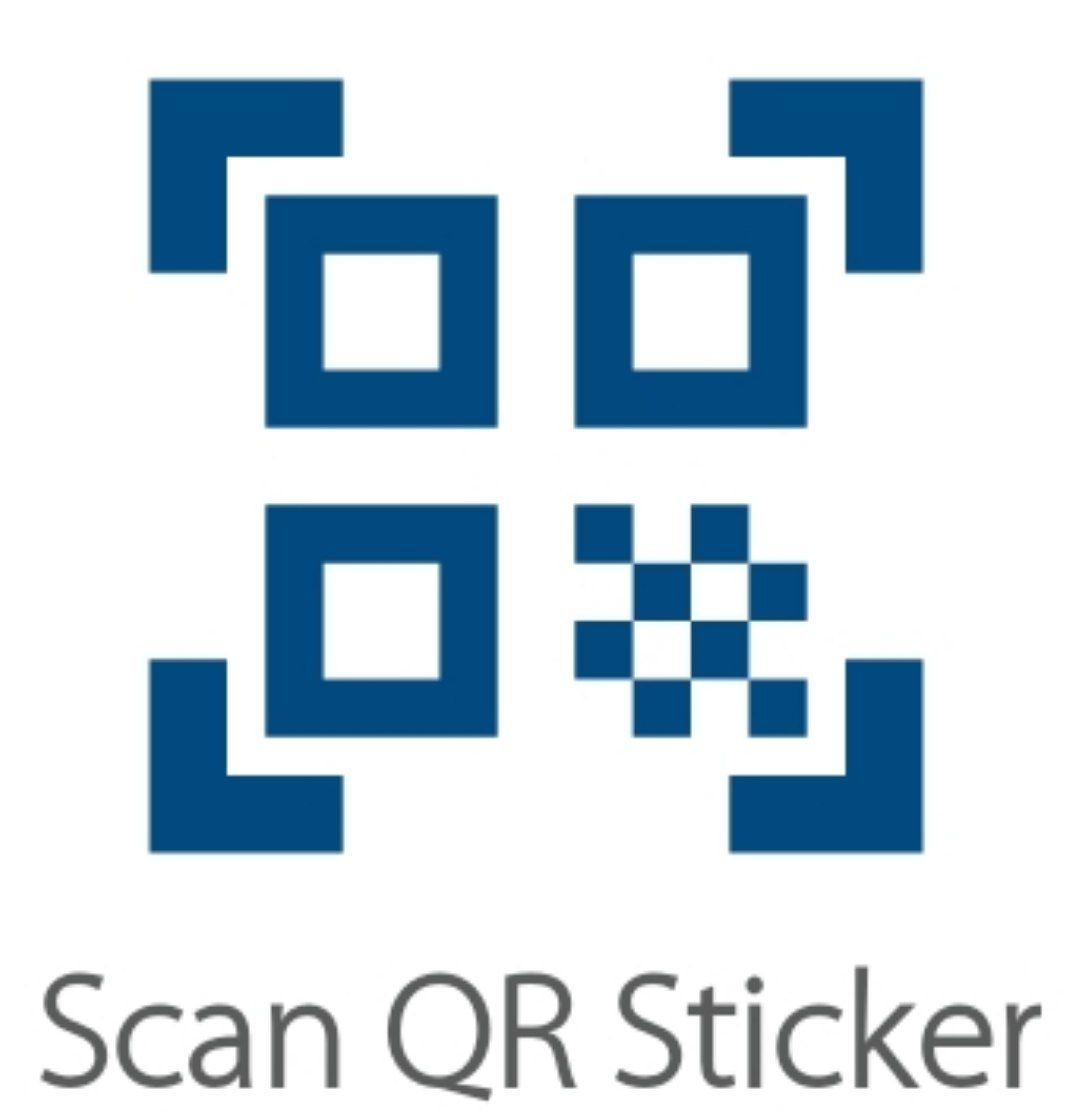 .
Then scan the chair's QR sticker through scanner window. For the next times, you don't have to repeat this step again. You can tap on
.
Then scan the chair's QR sticker through scanner window. For the next times, you don't have to repeat this step again. You can tap on
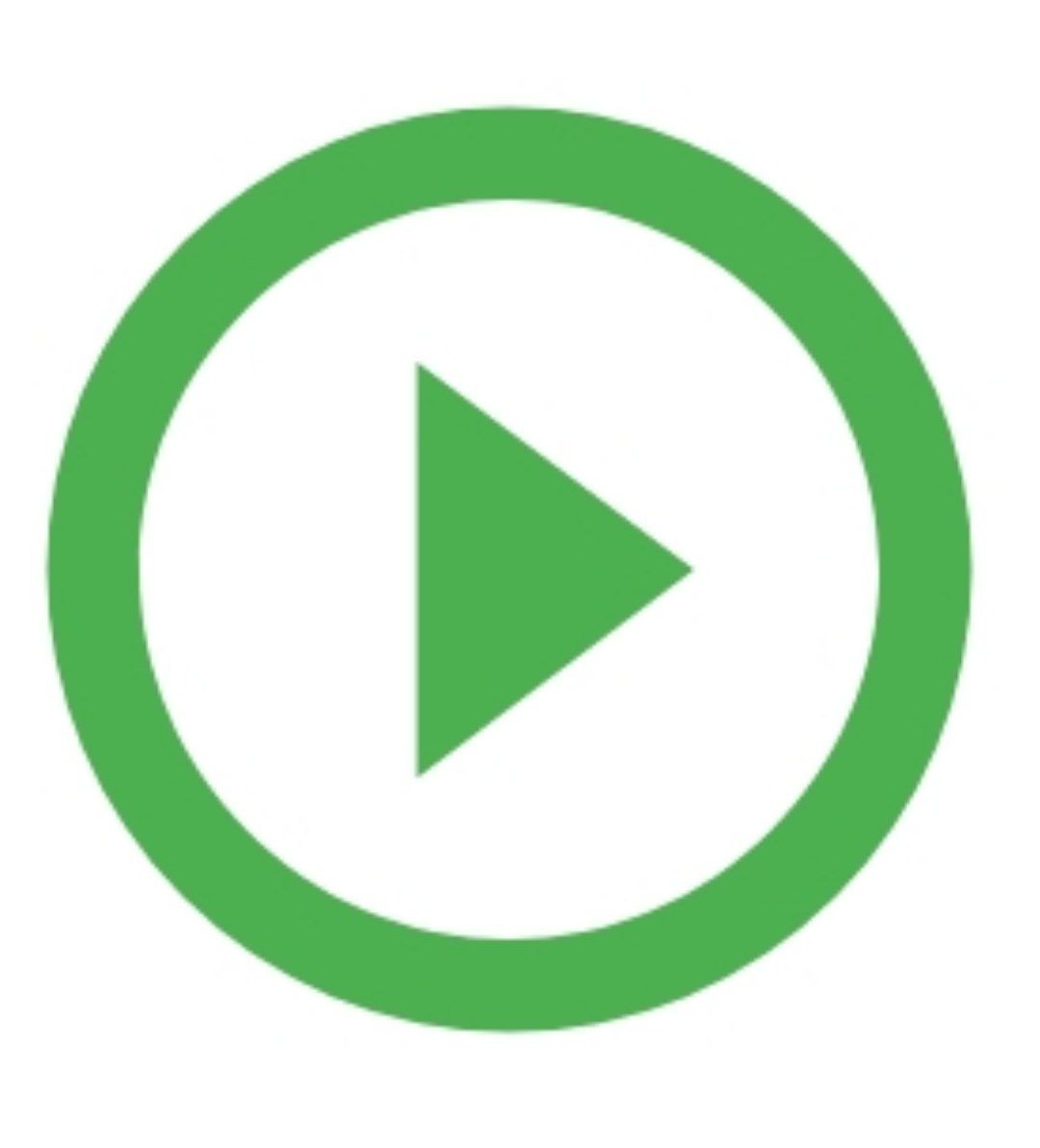 to connect directly to your recent chair.
to connect directly to your recent chair.
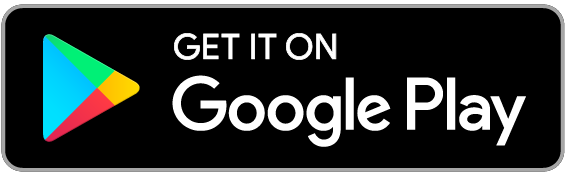
Open the installed app and tap on
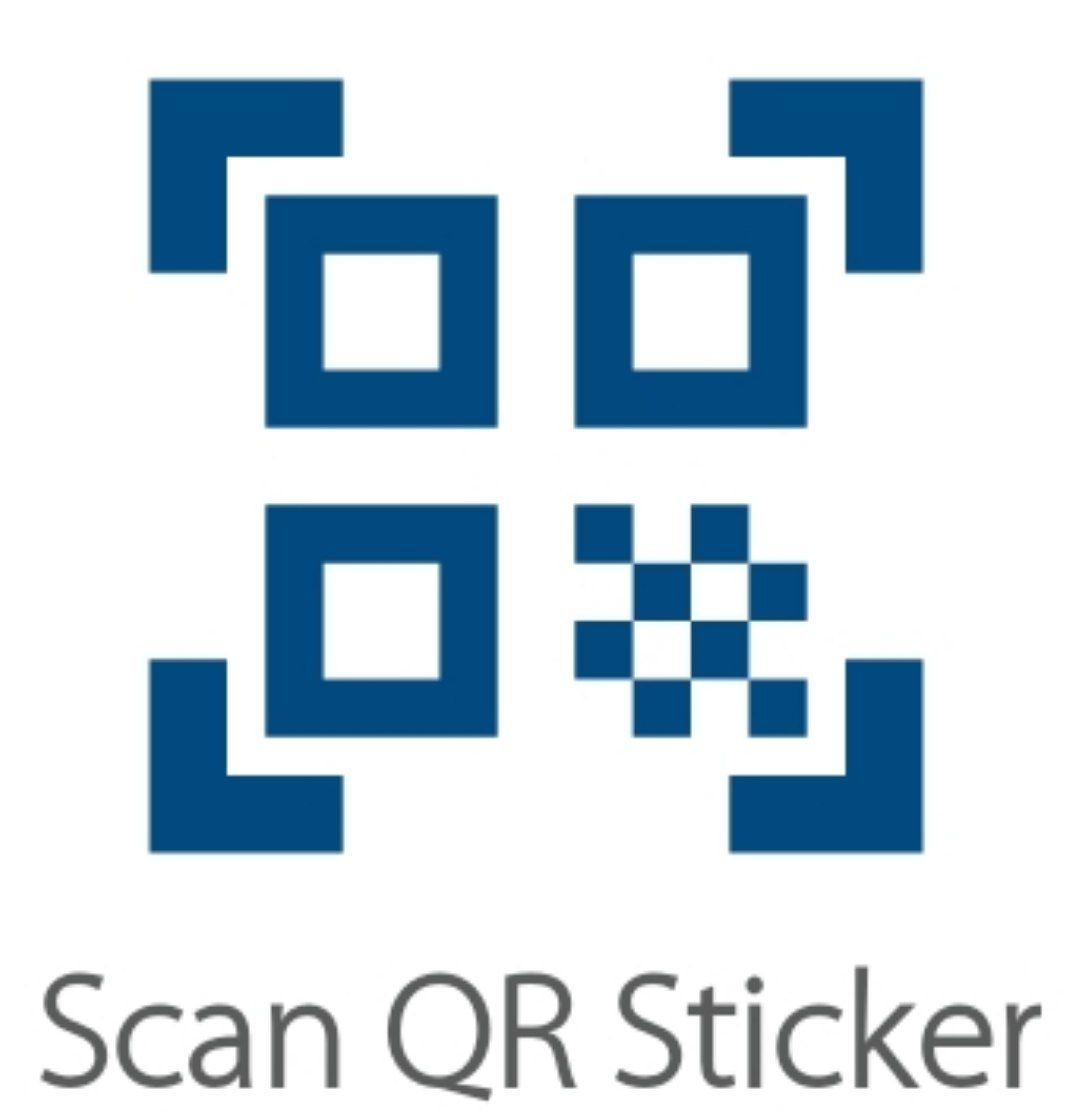 .
Then scan the chair's QR sticker through scanner window. For the next times, you don't have to repeat this step again. You can tap on
.
Then scan the chair's QR sticker through scanner window. For the next times, you don't have to repeat this step again. You can tap on
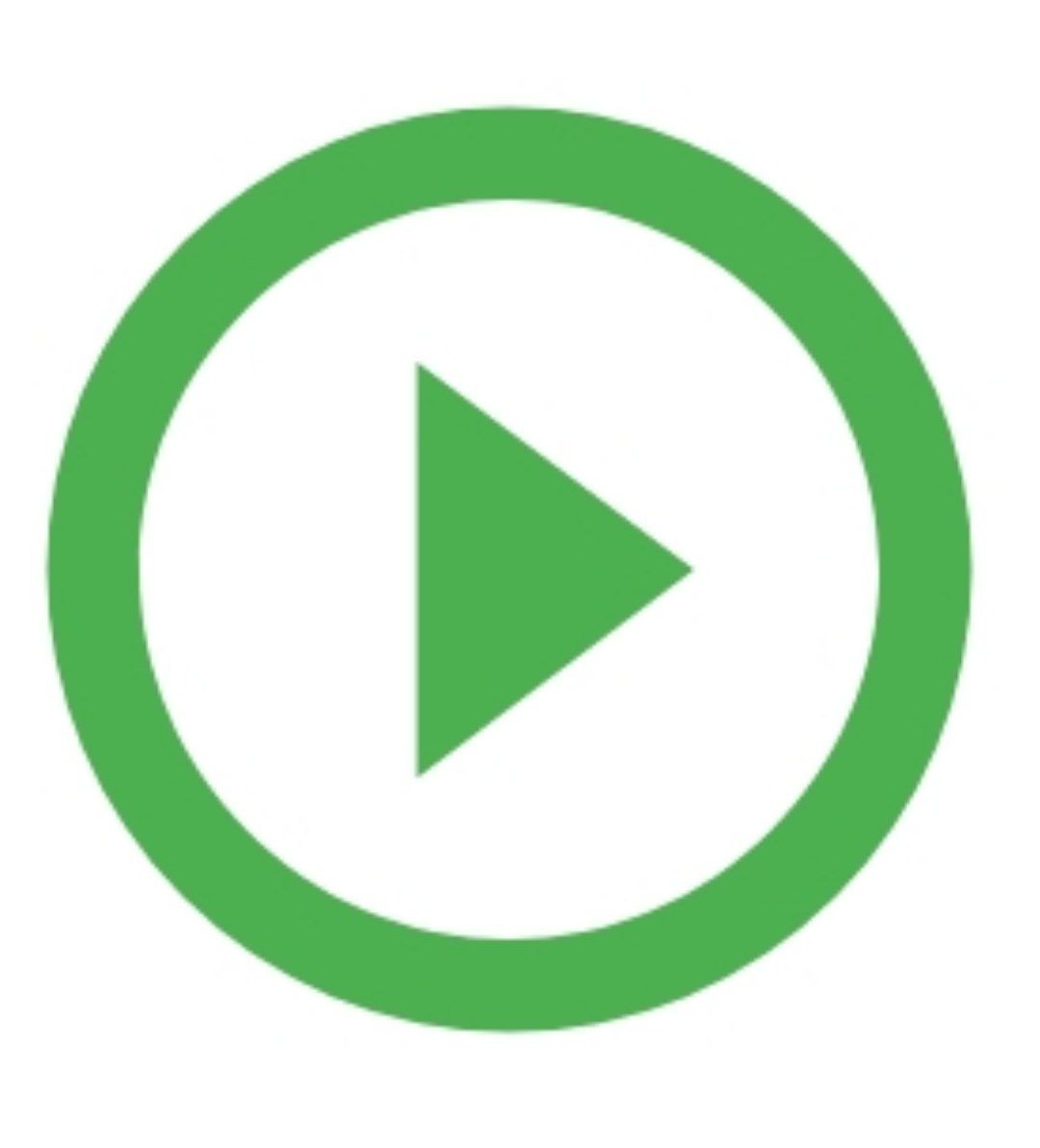 to connect directly to your recent chair.
to connect directly to your recent chair.First of all you should install Gsmart app on your from App Store. You can find the store links here:

Open the installed app and tap on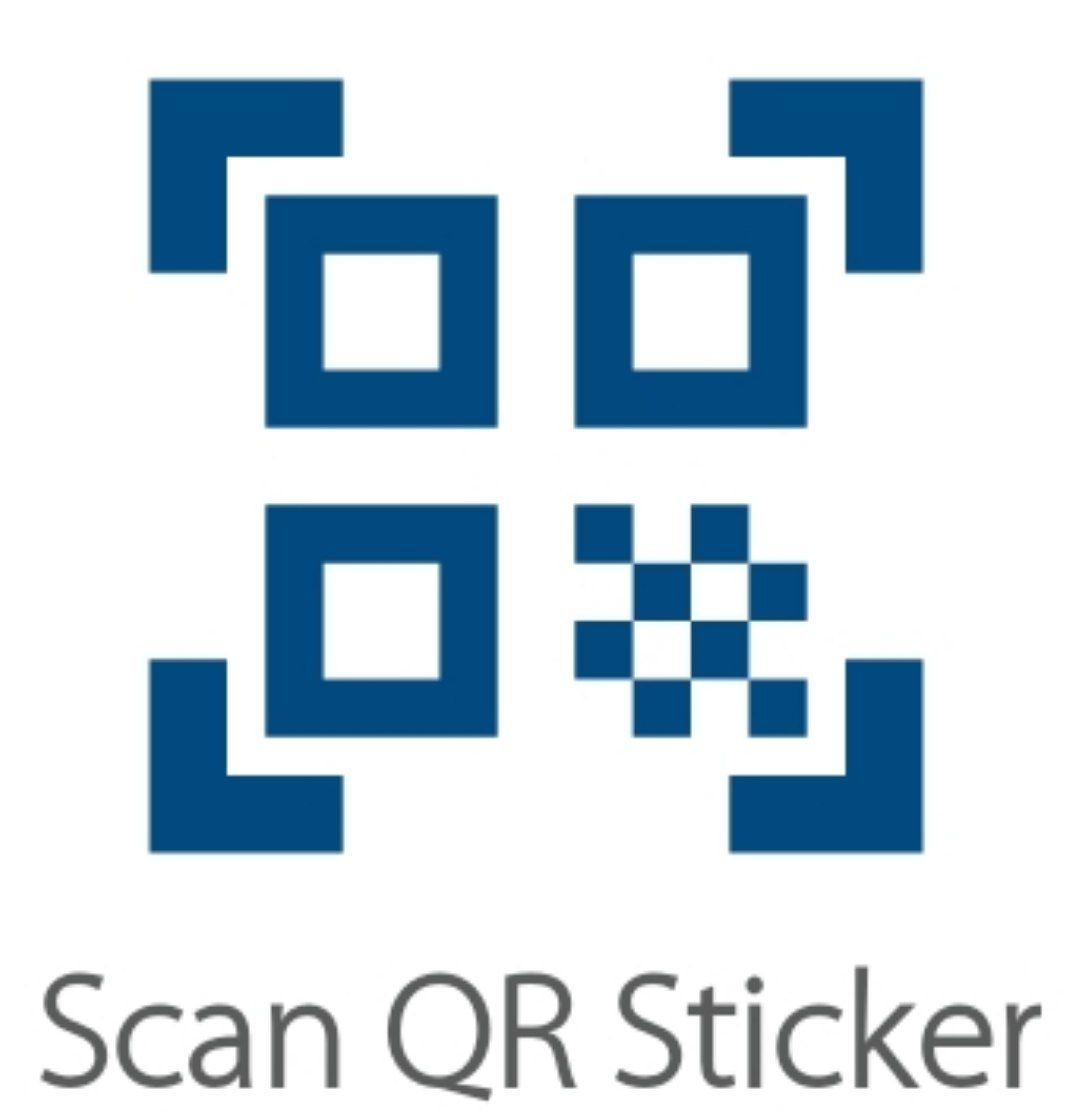 .
Then scan the chair's QR sticker through scanner window. For the next times, you don't have to repeat this step again. You can tap on
.
Then scan the chair's QR sticker through scanner window. For the next times, you don't have to repeat this step again. You can tap on
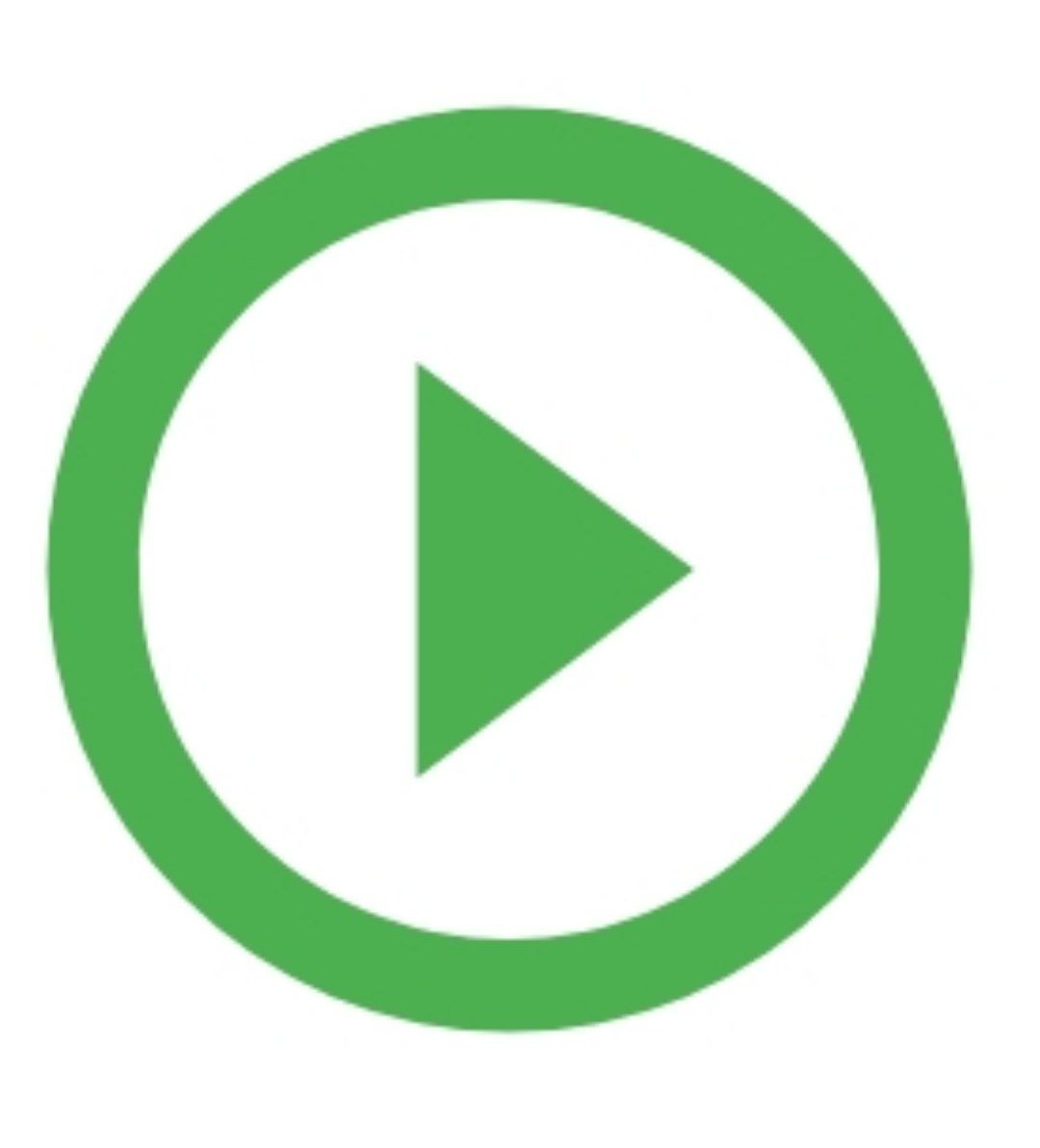 to connect directly to your recent chair.
to connect directly to your recent chair.

Open the installed app and tap on
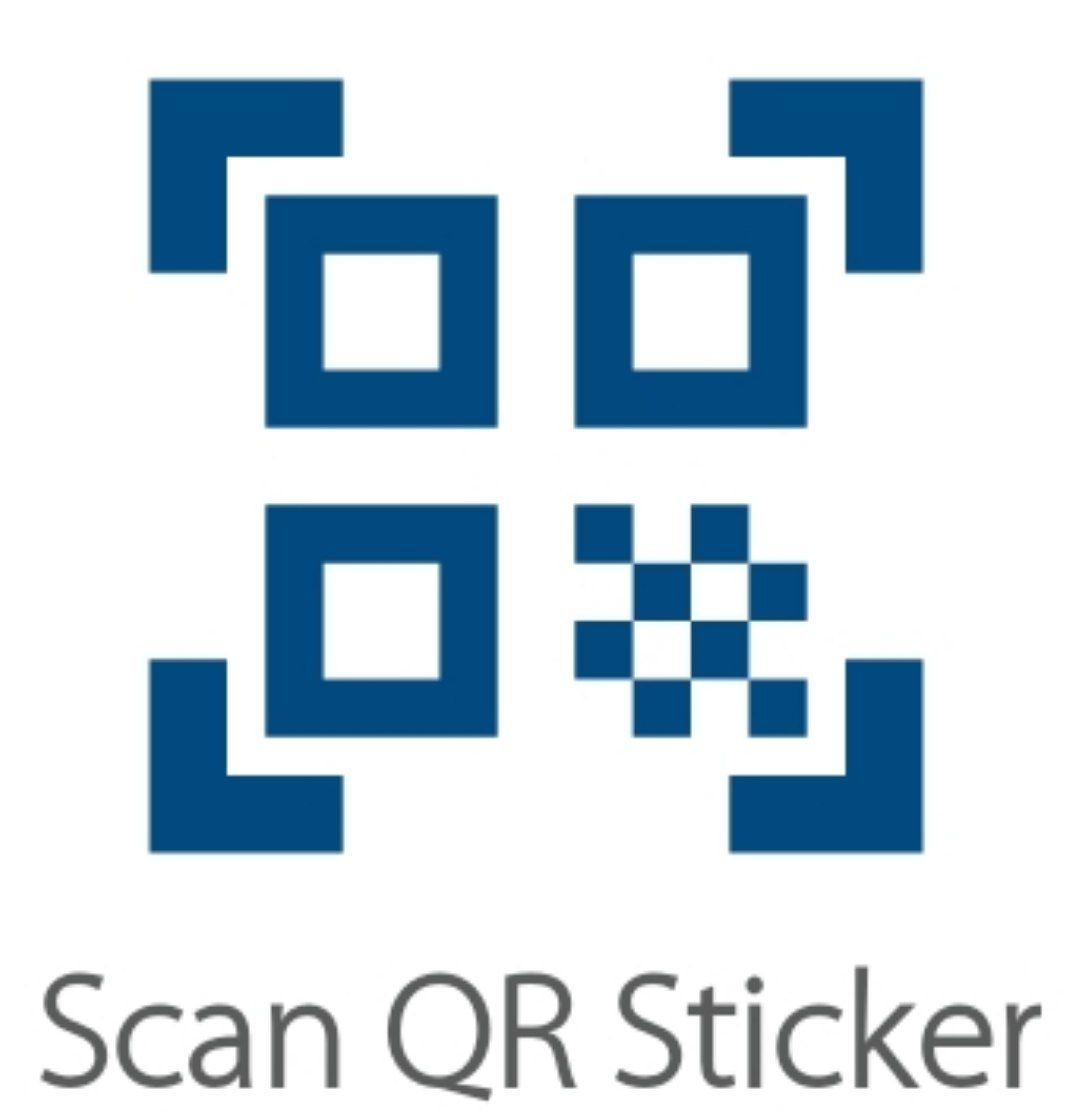 .
Then scan the chair's QR sticker through scanner window. For the next times, you don't have to repeat this step again. You can tap on
.
Then scan the chair's QR sticker through scanner window. For the next times, you don't have to repeat this step again. You can tap on
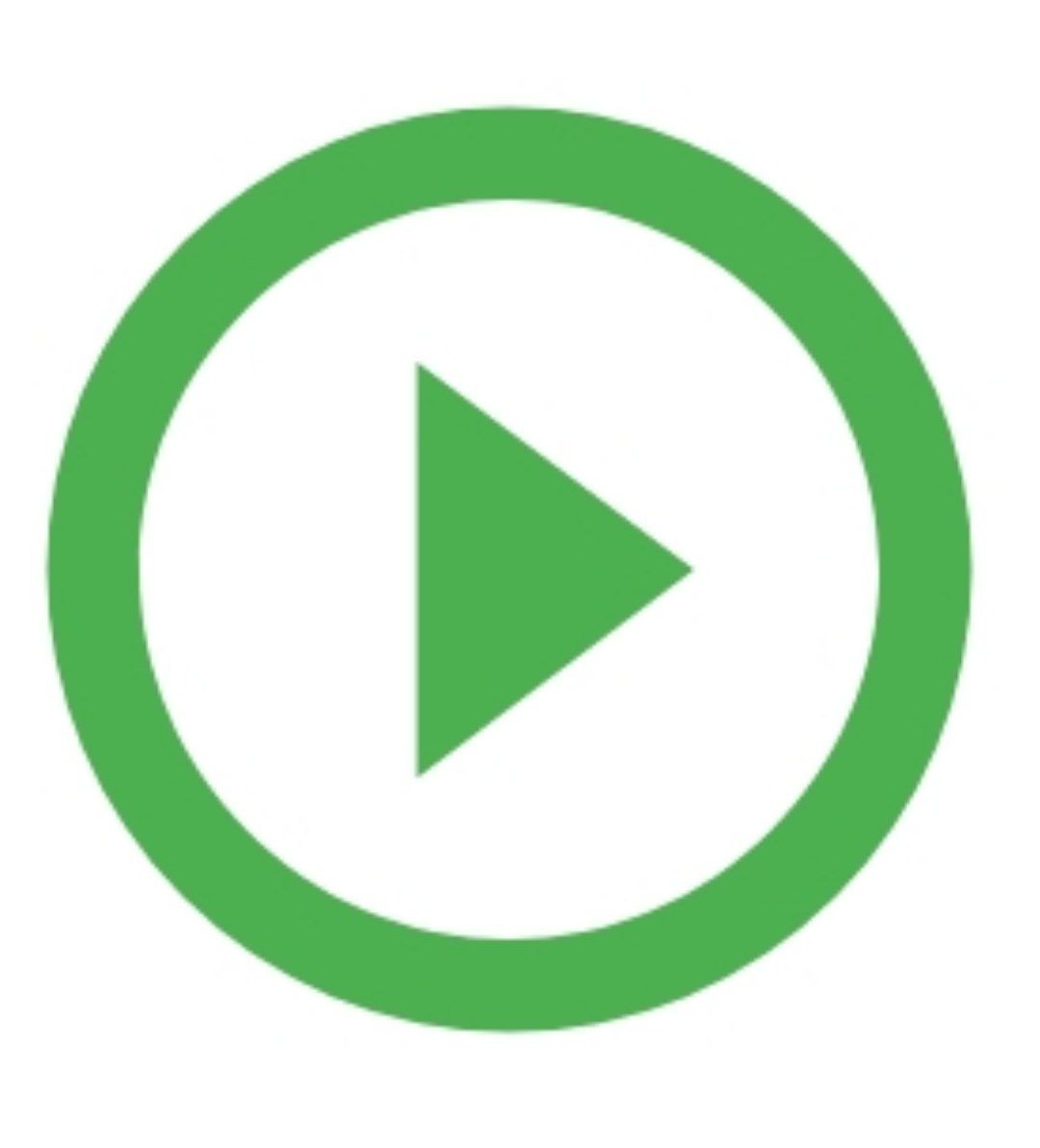 to connect directly to your recent chair.
to connect directly to your recent chair.
What do I do if the Gsmart does not appear to be working?
1. Make sure that your app is the latest version. To check this go to Play Store and search for Gsmart and update if it is possible. You can also enable auto-update
for Gsmart through the Play Store menu to receive the latest version when released.
2. Upgrade your chair's firmware when it is notified by the app. A new firmware for Gsmart might be published and bundled with the app. It is strongly recommended to accept Upgrade Warning if you see it.
3. Be sure that you are on the right chair. You can see the signal strength through the scanner radar by tapping on "Pick Form List" button in QR scanner window. If there is more than one chair in list of chairs, search for the strongest signal when you put your phone on the seat. The chair with the blue icon is your recent chair and must be the strongest one.
4. If you are close to the chair but can't find it in radar scanner, use a sharp thing like a pen to push the reset button located in the side of Gsmart module underneath the seat.
5. If resetting didn't help, put the chair on a table in upside down position and open the Gsmart black box to replace the batteries. Two alkaline 1.5 Volts AAA batteries are needed.
2. Upgrade your chair's firmware when it is notified by the app. A new firmware for Gsmart might be published and bundled with the app. It is strongly recommended to accept Upgrade Warning if you see it.
3. Be sure that you are on the right chair. You can see the signal strength through the scanner radar by tapping on "Pick Form List" button in QR scanner window. If there is more than one chair in list of chairs, search for the strongest signal when you put your phone on the seat. The chair with the blue icon is your recent chair and must be the strongest one.
4. If you are close to the chair but can't find it in radar scanner, use a sharp thing like a pen to push the reset button located in the side of Gsmart module underneath the seat.
5. If resetting didn't help, put the chair on a table in upside down position and open the Gsmart black box to replace the batteries. Two alkaline 1.5 Volts AAA batteries are needed.
Should I scan the QR sticker every time I use the chair?
No. As long as you use the same chair you don't need to scan the sticker. App is always running on the background of your phone.
It connects to your chair when it is in the range and disconnect when you go far.
If the app is closed by any reason, open the app and tap the green button in the first page to reconnect to your last recent chair.
Note: For the background apps a message must reside in notifications bar which can be manually disabled.
Note: For the background apps a message must reside in notifications bar which can be manually disabled.
Is it possible to change alarm settings for my chair?
Yes, it is. You can change the settings when the app is connected to the chair. In Android go to Settings in menu which is on the top corner of main page.
Simply adjust the timers to your desired values and exit.
Can I share my Gregory Smart Chair with someone else?
Yes, maximum 10 persons can share a Gregory Smart Chair simultaneously. They must choose differnet usernames on their phone to prevent their data from mixin up together.
They also need to scan the QR sticker before their first sitting and use the green play button ever after.
How can I protect my activties data on Smart Chair when I am not present?
You should disconnect manually from your Smart Chair before leaveing. It can be easily done by tapping on Home icon.
It is not necessary to disconnect if you are sure that no one sits on your chair in absence of you.
You need to tap on Recent Chair icon at the next time if you disconnect manually from the chair.
It is not necessary to disconnect if you are sure that no one sits on your chair in absence of you.
You need to tap on Recent Chair icon at the next time if you disconnect manually from the chair.
What if I lose the QR sticker of my chair?
Connecting is still available by tapping on Pick From List in the bottom of QR scanner window.
A QR sticker helps your phone identify your chair quickly. They are also a proof that you have access to the chair physically.
A QR sticker helps your phone identify your chair quickly. They are also a proof that you have access to the chair physically.
I don't get notification sometimes and I have to run Gsmart again. Why doesn't Gsmart keep running in background?
It seems your phone has killed the background process due to battery optimisation. Some phones like Samsung have strict
rules for that reason and you should exclude Gsmart from list of the battery consuming apps. You can get more information from www.dontkillmyapp.com.
Is it necessary to create an account for using Gsmart privately?
No. You don't have to create an account on Gsmart website to benefit from a level of privacy when using your chair.
You can simply choose a username and tick "Without Password" (if available) and start using your chair. But remember everything will be mixed up if someone else can guess this username or use your chair with the same username on their phone. So try not to choose a simple username or as a safe way create an account by tapping on "Register Now", it's easy.
By creating an online account you can enable to record all of your activities on all connected Gsmarts.
You can simply choose a username and tick "Without Password" (if available) and start using your chair. But remember everything will be mixed up if someone else can guess this username or use your chair with the same username on their phone. So try not to choose a simple username or as a safe way create an account by tapping on "Register Now", it's easy.
By creating an online account you can enable to record all of your activities on all connected Gsmarts.



